Onboarding Funnel
WOW Your Customers With Fast, Quick and Effective Onboarding.
Pat Murphy
Last Update vor 4 Jahren
Having a smooth process for customer onboarding is key to scaling your agency. The more customers you can onboard, the faster your business will grow. This funnel gives you just that. This is a virtual bridge between your agency and our white-label fulfillment service.
This funnel is comprised of the following:
1 - 15 onboarding documents for each one of the 15 main services we provide.
2 - Once a customer fills out you're onboarding document, you are notified, and we are notified.
This funnel is configured to send a support ticket from your agency's email address to [email protected]. Any email sent to [email protected] Will open a ticket under your agency's account (as long as this is the email address you have registered in the fulfillment center).
Simply send out the correct onboarding document to your client and let the system do the rest!
Making Edits
You can quickly and easily make edits to this funnel by going to Funnels and Websites > Funnels > Onboarding Documents:
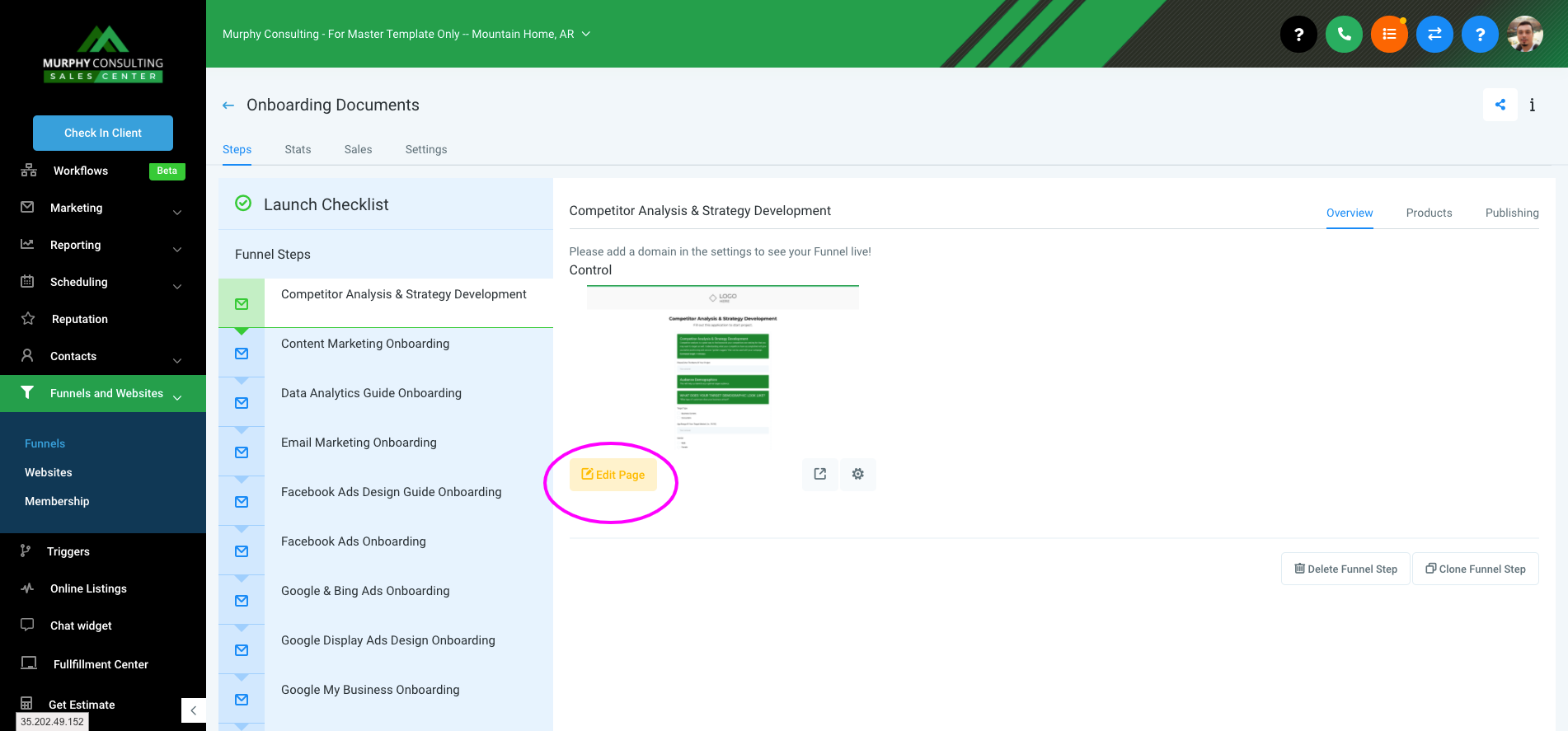
Connecting Your Domain (or subdomain)
IMPORTANT: If you have not pointed the CNAME record of your subdomain to the Sales Center yet, here's how to do it. You only need to do this one per domain. Once this is set up on the domain you want. You can use that domain name with as many funnels you would like.
Your PDF funnel can be pointed to the domain (root) or subdomain of your choice. Typically our agency partners put this catalog under a subdomain such as onboarding.youragencyname.com.
To associate a domain name to your funnel, while inside of the funnel, go to the settings tab. From here, you can select a domain name from the drop-down list or add a new domain.
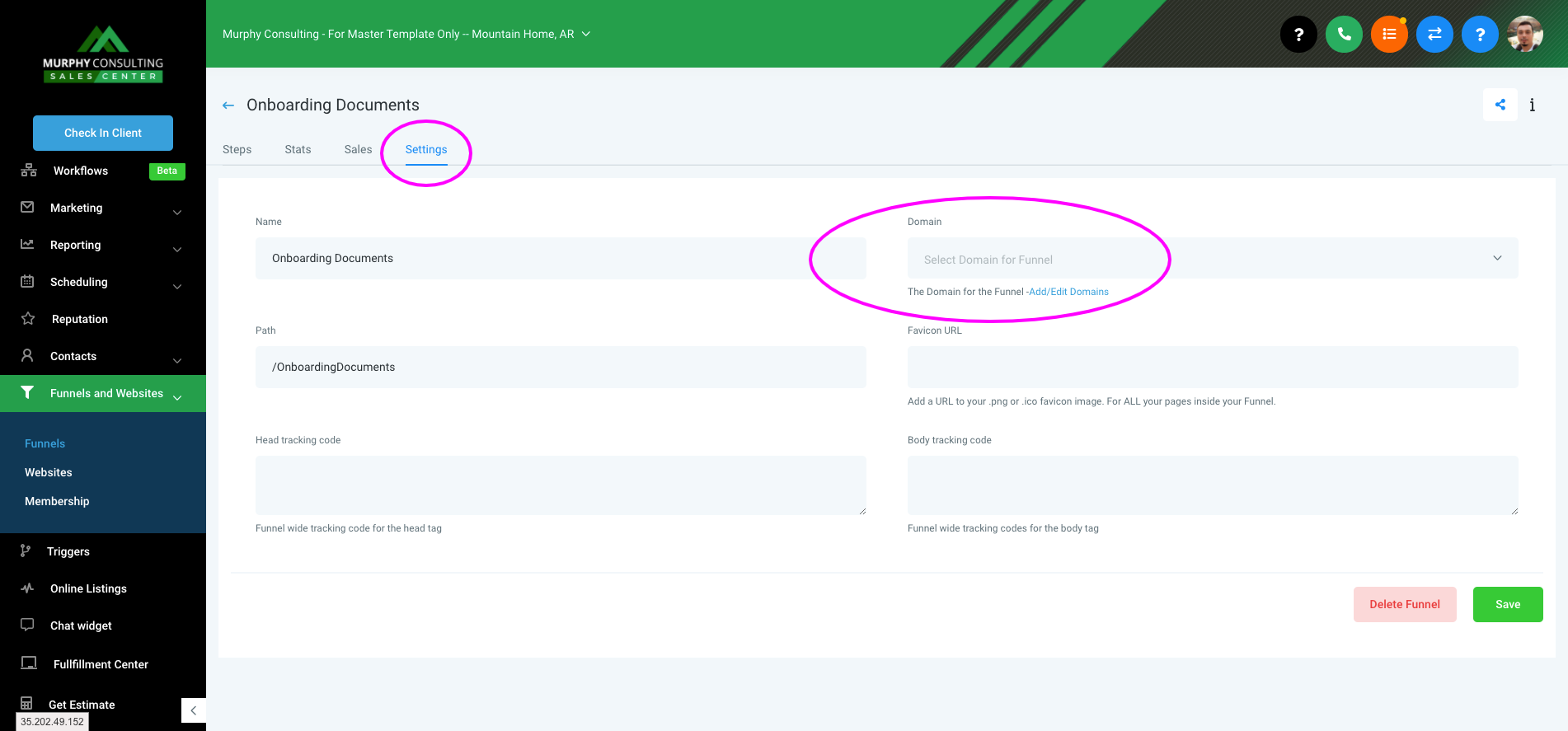
Once your subdomain is connected, you are live! You can then start sharing the link with customers, or have it linked to one of the menu items of your website.
Setting Up Notifications (2 minute setup)
IMPORTANT: If you've set up all of the custom values on any of our funnels in the past, then you don't have to do it again. All funnel notifications will be configured to send to the correct contact.
You have the ability to route the notifications however you would like. By default, we have the catalog set up to send all lead notifications to your Agency's Email. To complete the notification setup process, simply go to Settings > Custom Values and fill out the value of each label.
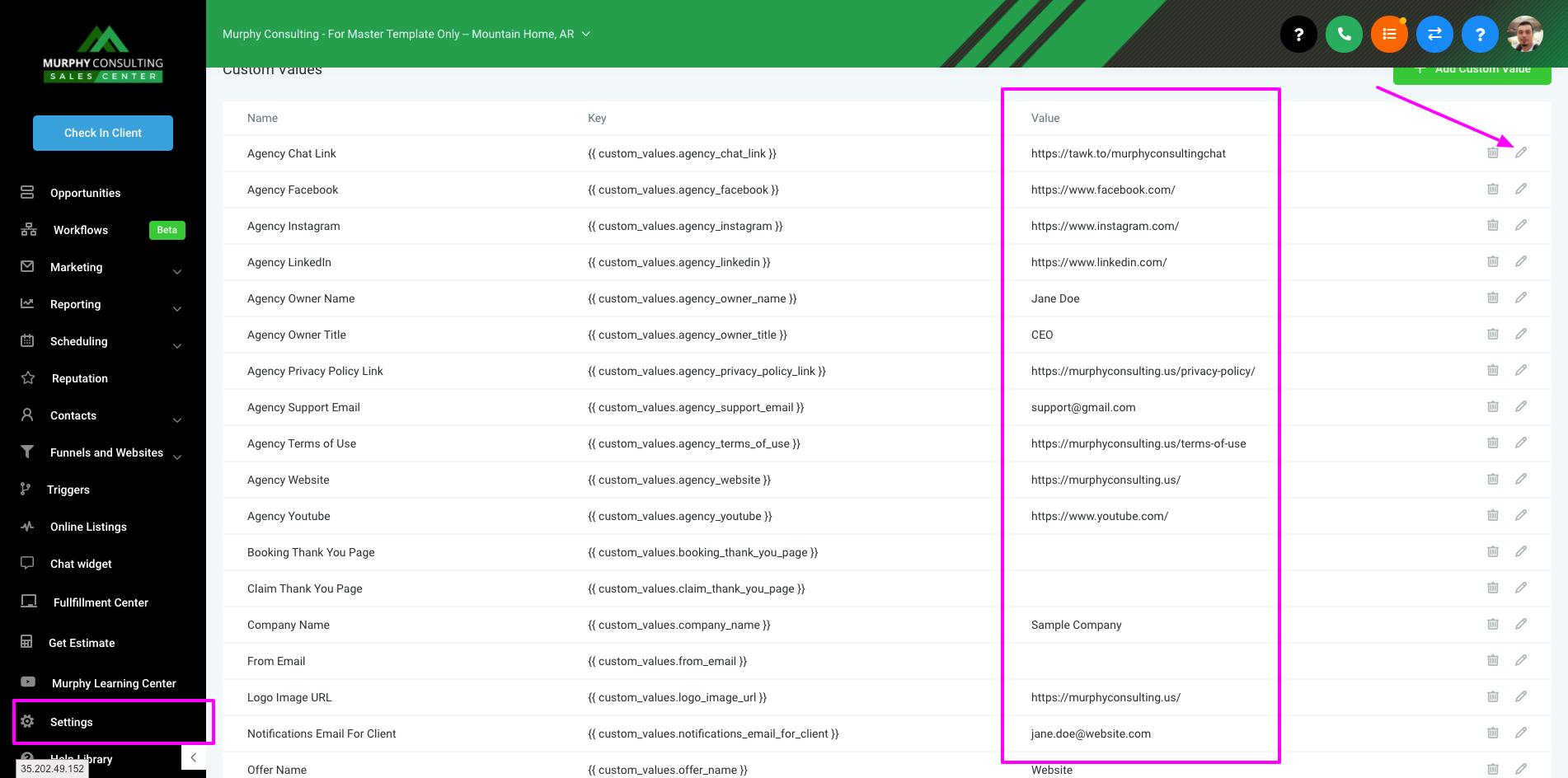
You can also request any changes through our team by either communicating your changes to your project manager or submitting a support ticket. Depending on how extensive your request is, there may be additional fees.

