Resellers Catalogue
Provide Your Clients With Full Pricing Transparency With Easy Fulfillment.
Pat Murphy
Last Update kolme vuotta sitten
The Resellers Catalogue is a website funnel that we create for you when onboarding your account.
The Catalogue makes it easy for you to offer more digital services in the form of easy-to-understand packages.
During the Onboarding Process, our team members will customize this digital catalog for you to match your branding (logo, color scheme, etc.).
Connect Your Domain (or subdomain)
Your reseller's catalog can be pointed to the domain (root) or subdomain of your choice. Typically our agency partners put this catalog under a subdomain such as catalog.youragencyname.com.
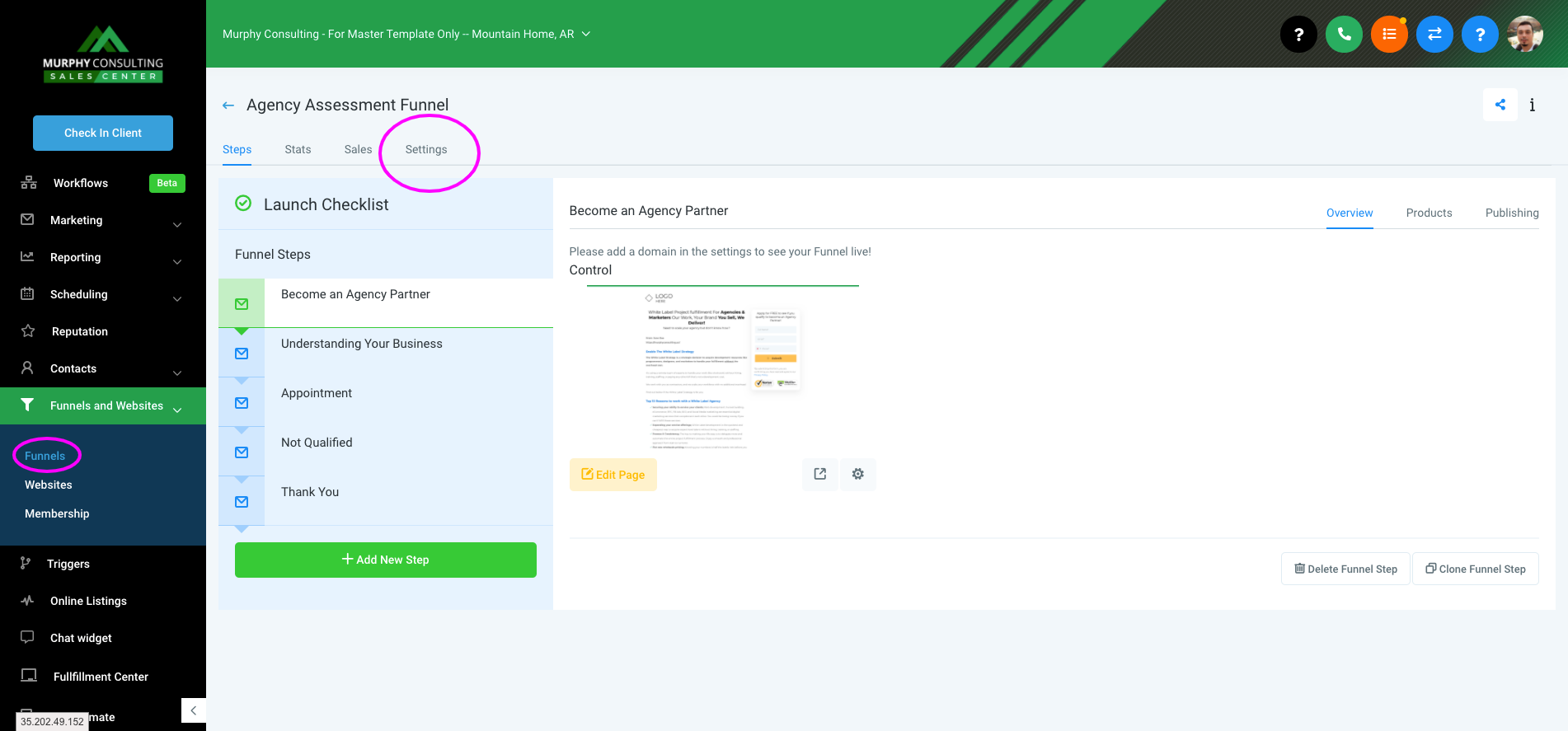
To associate a domain name to your funnel, while inside of the funnel, go to the settings tab. From here, you can select a domain name from the drop-down list or add a new domain.
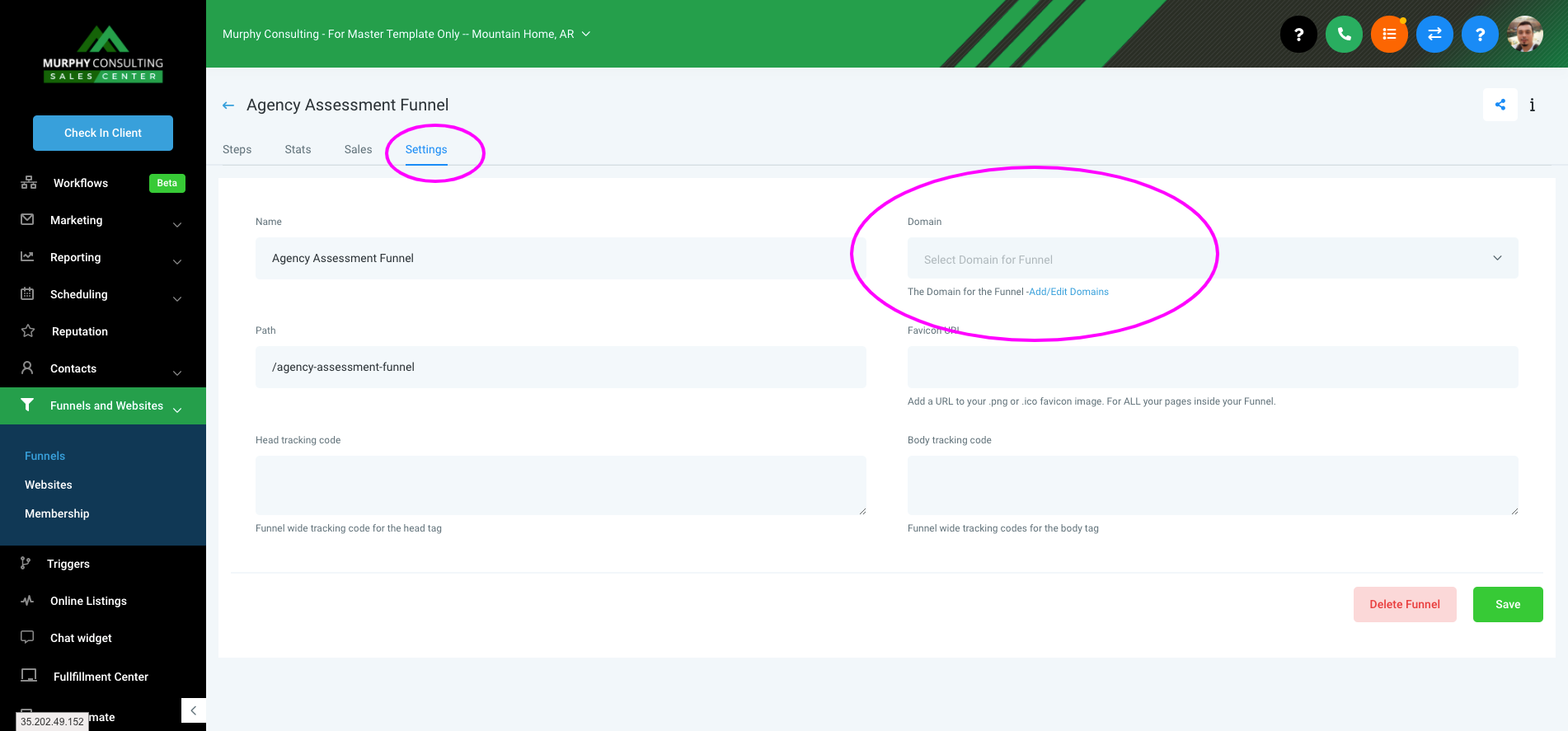
Once your subdomain is connected, you are live! You can then start sharing the link with customers, or have it linked to one of the menu items of your website.
IMPORTANT: If you have not pointed the CNAME record of your subdomain to the Sales Center yet, here's how to do it. You only need to do this one per domain. Once this is set up on the domain you want. You can use that domain name with as many funnels you would like.
Making Edits
You also have the ability to make edits to your catalog on the Sales Center via "Funnels and Website > Funnels > Resellers Catalog" and click on “Edit page”. You can edit the services, packages, prices, forms, colors, and every element of the funnel.
You can customize every aspect of the catalog and even build your own packages.
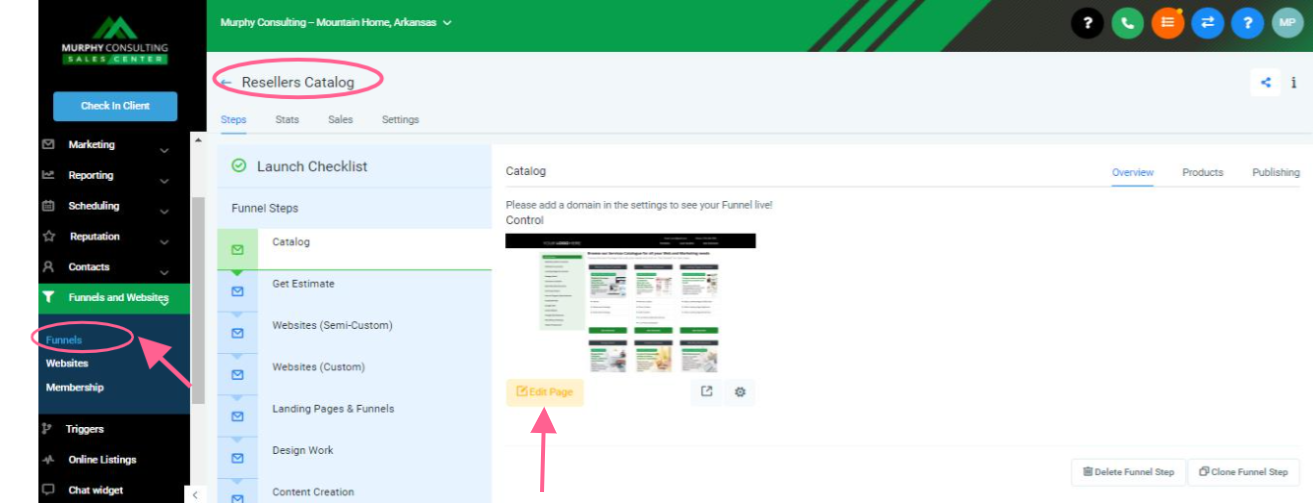
You can also request any changes through our team by either communicating your changes to your project manager or submitting a support ticket. Depending on how extensive your request is, there may be additional fees.
Setting Up Notifications (2 minute setup)
IMPORTANT: If you've set up all of the custom values on any of our funnels in the past, then you don't have to do it again. All funnel notifications will be configured to send to the correct contact.
You have the ability to route the notifications however you would like. By default, we have the catalog set up to send all lead notifications to your Agency's Email. To complete the notification setup process, simply go to Settings > Custom Values and fill out the value of each label.
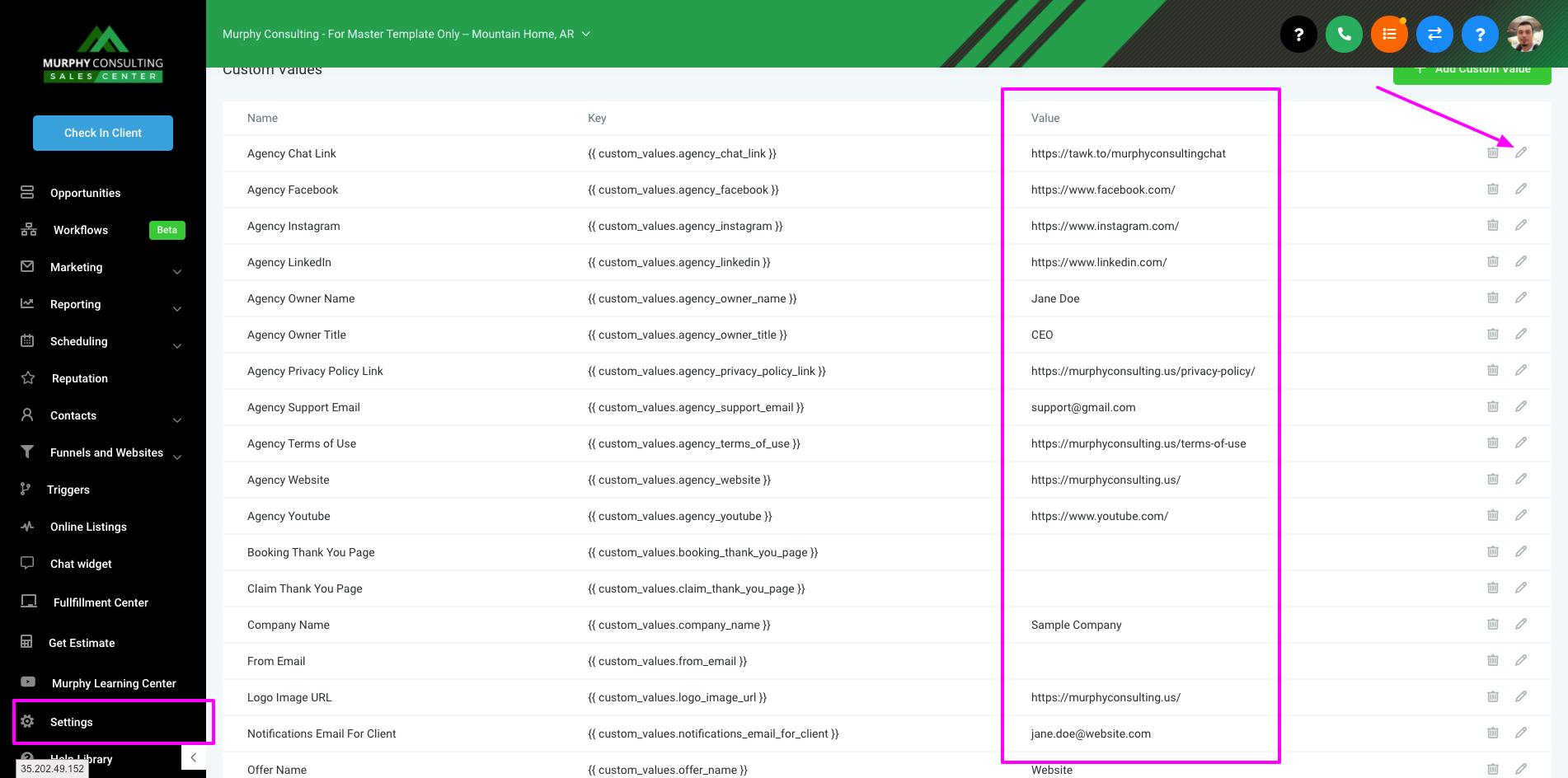
You can also request any changes through our team by either communicating your changes to your project manager or submitting a support ticket. Depending on how extensive your request is, there may be additional fees.
Setting Up Live Payments: Stripe & PayPal
If you would like Stripe and PayPal payments to be configured in your Reseller’s Catalog, please review this quick tutorial which will guide you through the process.

